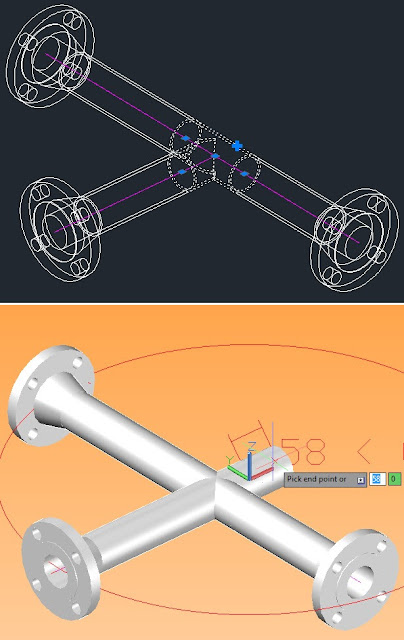When using CADWorx Plant Professional with Isogen to generate Isometric Drawings, SKEY's can be used to change the Symbol automatically generated for a specific Component, on an Isometric Drawing. The SKEY document (PDF) contains a substantial amount of different Stock Standard Symbol options made available to users for their Isometric Drawings.
There may come a time however, where these Stock Standard Isogen Symbols cannot accommodate for a particular scenario.
In this case, using the Isogen Symbols Editor (Version 2) is a simple method of creating User Defined Symbols (SKEYS) which can be used in conjunction with CADWorx Plant User Shapes or even replace the general symbols used for standard CADWorx Plant components..
These User Defined Symbols can quickly and easily be assigned to components already inserted into a model and can even be assigned to components in Project Specifications, ensuring that the User Defined Symbol (SKEY) is generated whenever the relevant component is used and exported to Isogen.
For instructions on how to create and assign a User Defined Symbol (SKEY) to a CADWorx Plant Professional component, please click on the link below.
Should you have any questions regarding this, please contact nmichel@chempute.com
Tuesday, 24 September 2013
Friday, 30 August 2013
CADWorx 2014 Release
CADWorx 2014 was recently released hosting an entirely new set of features as well as enhancing some of the existing features, to ensure that productivity is always improved when using CADWorx. Installation DVD’shave already begun to ship and Users who are current with Maintenance can request their Updates from their local reseller.
Some of the many new features shipped with CADWorx 2014 are listed below.
Dynamic 3D Pipe Supports
Changes to Pipe Sizes or will now automatically adjust the relevant Support Sizes.
Grips on Tees to convert to Crosses
A new grip has been added to Tee Components, allowing users to convert Tees into Crosses while modelling.
Grips on Reducers for Tapped Components
A new grip has been added to Reducers, allowing Users to create a tapped connection while modelling.
Center of Gravity Dialogue
Manually combining the Center of gravity individual component types can be tedius and painstaking. This menu allows Users to calculate the center of gravity for all components in the Model.
Enhanced Gasket, Bolt, and Weld appearances
Gasket, Bolt and Weld appearances have been enhanced to give a more realistic presentation within the model.
Custom Data Creation and Isolation Options
Custom Data fields and values can now be quickly added to the Specification Data Tables allowing Users to Isolate by Custom Data from the Line View Palette.
Pipe Supports in Specification Catalogs
3D Supports including new Tee Supports, are now based in the Specification Catalogs making it easier to manage pipe supports. Legacy Supports modified and created using older versions of CADWorx Plant Professional can also be imported meaning existing libraries do not need to be recreated.
Importing and Exporting Description formats
Description formats can now be Exported and Imported from one specification to another ensuring that all Description Formats are consistent and Company standards are kept on all projects.
Import of Smart Plant Reference Data specifications
Smart Plant Reference Data can now be imported into CADWorx Specifications.
Users current with Maintenance, Updates and Technical Support (MUS) who would like to make use of this version please contact nmichel@chempute.com
Dynamic 3D Pipe Supports
Changes to Pipe Sizes or will now automatically adjust the relevant Support Sizes.
Grips on Tees to convert to Crosses
A new grip has been added to Tee Components, allowing users to convert Tees into Crosses while modelling.
Grips on Reducers for Tapped Components
A new grip has been added to Reducers, allowing Users to create a tapped connection while modelling.
Center of Gravity Dialogue
Manually combining the Center of gravity individual component types can be tedius and painstaking. This menu allows Users to calculate the center of gravity for all components in the Model.
Enhanced Gasket, Bolt, and Weld appearances
Gasket, Bolt and Weld appearances have been enhanced to give a more realistic presentation within the model.
Custom Data Creation and Isolation Options
Custom Data fields and values can now be quickly added to the Specification Data Tables allowing Users to Isolate by Custom Data from the Line View Palette.
Pipe Supports in Specification Catalogs
3D Supports including new Tee Supports, are now based in the Specification Catalogs making it easier to manage pipe supports. Legacy Supports modified and created using older versions of CADWorx Plant Professional can also be imported meaning existing libraries do not need to be recreated.
Importing and Exporting Description formats
Description formats can now be Exported and Imported from one specification to another ensuring that all Description Formats are consistent and Company standards are kept on all projects.
Import of Smart Plant Reference Data specifications
Smart Plant Reference Data can now be imported into CADWorx Specifications.
Users current with Maintenance, Updates and Technical Support (MUS) who would like to make use of this version please contact nmichel@chempute.com
Thursday, 1 August 2013
CADWorx Advanced Modelling Lab
Chempute
Software will be hosting a complimentary 1 day Advanced modeling Lab at our
Sunninghill Training Centre on Wednesday 4 September 2013.
Working with the new functionality of CADWorx 2013 will allow Users to gain confidence and will benefit
your team back home. The modelling lab covers in depth and different ways to route pipe and build a
complete models. When finished with this LAB, Users will be ready to build
any project using CADWorx 2013. From Steel to Equipment to Piping the Modelling Lab will build confident in your abilities to model complex projects with ease.
The day will consist of two identical sessions before and after
lunch. Interested parties can register for either one of the sessions. Space is
limited to a max of 15 delegates per session.
A
Brief Agenda is as follows:
08:30
– 09:30 : Registration
09:30
– 09:45 : What is new in CADWorx 2014
09:45
– 11:45 : Advanced Modelling Lab (1st Session)
11:45
– 13:00 : Lunch
13:00
– 13:15 : What is new in CADWorx 2014
13:15
– 15:15 : Advanced Modelling Lab (2nd Session)
To
register, please send an email with your Name, Company Name, Contact number and
Email address to wtheron@chempute.com
Please
also indicate if you would be joining us for the first or second session and if
you will be attending lunch.
Friday, 7 June 2013
Advance Steel Drawing Process Suites
In Advance Steel Drawing Styles can easily be grouped into Drawing Processes by using the Drawing Process Manager. This enables Users to run multiple Drawing Styles at the same time while also having control and allowing for the automation of Drawing Names, Template (Prototype) Size, Scales and Number of Items to be placed on each Sheet.
Advance Steel has also allowed these Drawing Processes to be grouped into a Drawing Process Suite that will enable a User to run different Drawing Process simultaneously. All the rules of the Drawing Processes are still followed however this allows the User to generate all Single Part and Assembly drawings for the entire model, in the click of a button.
Once Drawing Processes have been set up, grouping them into a Drawing Process Suite is a simple task that will save all Advance Steel Users a substantial amount of time.
Please follow the link below to download a PDF instructing Users on how to set up a Drawing Process Suite in Advance Steel 2013.
How to Use Multiple Drawing Processes Simultaneously FAQ.pdf
Should you have any queries regarding this please contact nmichel@chempute.com
Advance Steel has also allowed these Drawing Processes to be grouped into a Drawing Process Suite that will enable a User to run different Drawing Process simultaneously. All the rules of the Drawing Processes are still followed however this allows the User to generate all Single Part and Assembly drawings for the entire model, in the click of a button.
Once Drawing Processes have been set up, grouping them into a Drawing Process Suite is a simple task that will save all Advance Steel Users a substantial amount of time.
Please follow the link below to download a PDF instructing Users on how to set up a Drawing Process Suite in Advance Steel 2013.
How to Use Multiple Drawing Processes Simultaneously FAQ.pdf
Should you have any queries regarding this please contact nmichel@chempute.com
Thursday, 30 May 2013
CADWorx User Shapes
The CADWorx Specification Editor has a wide and comprehensive range of general component types that can be added to Piping Specifications in CADWorx 2013. However, in selected industries, there will always be different component shapes that surface making it impossible to account for every shape in Specification Editor.
CADWorx overcame this problem a while ago, by allowing Users to model User Component Shapes out of AutoCAD 3D Solids and adding these to the Specification Editor. Adding these User Component Shapes to the Specification Editor gives these components the same intelligence as a normal CADWorx Component and even allows the User to define an Isogen SKEY that will generate User Defined or Standard Isogen Symbol for this component.
The CADWorx 2013 Specification Editor has made the process of adding User Component Shapes to a Specification, much easier than in previous versions and even allows for additional information to specified such as Component End Types.
Please follow the link below to download a detailed PDF instructing Users on how to add User Shapes to a CADWorx 2013 Specification
Should you have any further queries regarding this please contact nmichel@chempute.com
Tuesday, 30 April 2013
Custom Connections in Advance Steel 2013
Experienced and new Advance Steel Users, are aware of the raw power and intuition of Advance Steel's extensive Intelligent Connection Vault. In the past, unique Connection types that were unavailable in the Intelligent Connection Vault, had to be modeled manually. Remodeling these manual connection types could be a very time consuming and tedious task.
Graitec have made Modeling that much faster, by making the need to manually repeat modelling of these unique Connections, obsolete. The new Custom Connection feature, added to Advance Steel 2013, allows Users to save their User Defined Connections to a new Custom Connection Vault. This User Defined Connection can then be reused on similar connection scenarios automatically. Automated Macros will even update when used on Connection Points with different Section sizes.
Chempute Software have created a tutorial on how to create and utilize User Defined Connections using the Custom Connection Vault. Please follow the link below to view this tutorial.
How to Create and Use Custom or User Defined Connections FAQ.pdf
Should you require any further information please contact nmichel@chempute.com
Graitec have made Modeling that much faster, by making the need to manually repeat modelling of these unique Connections, obsolete. The new Custom Connection feature, added to Advance Steel 2013, allows Users to save their User Defined Connections to a new Custom Connection Vault. This User Defined Connection can then be reused on similar connection scenarios automatically. Automated Macros will even update when used on Connection Points with different Section sizes.
Chempute Software have created a tutorial on how to create and utilize User Defined Connections using the Custom Connection Vault. Please follow the link below to view this tutorial.
How to Create and Use Custom or User Defined Connections FAQ.pdf
Should you require any further information please contact nmichel@chempute.com
Wednesday, 17 April 2013
How to Add Example Pictures to the Quick Documents Menu
In Advance Steel, the Quick Documents menu is an easy way to identify and distinguish Drawing Styles and Material List (BOM) Templates. Coupled with descriptions, the Advance Steel, Quick Documents menu previews a Drawing Style and BOM Template when selected, giving the User a clear indication of what the Details will look like, once generated.
The Quick Documents menu can be customized to filter only the Drawing Styles, Drawing Processes and BOM Templates that the User requires. Custom Example or Preview Pictures can also be assigned to User Drawing Styles and BOM Templates in the Quick Documents menu.
To download instructions on how to assign Custom Example or Preview Pictures, to User Defined Drawing Styles and BOM Templates, please download the Step-by-Step PDF Document by following the link below.
Should you have any further queries or require any further information regarding this, please contact nmichel@chempute.com
Subscribe to:
Posts (Atom)